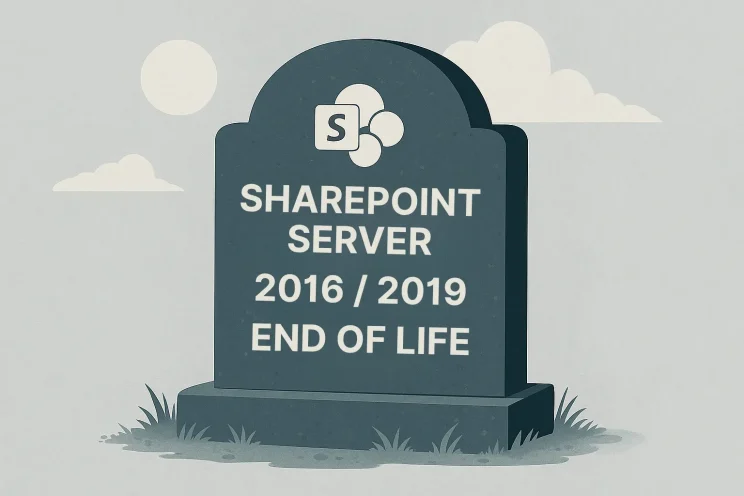Uh oh! As of January 1, 2020, Windows 7 is no longer supported. What does this mean? Well, there are currently hundreds of millions of devices that use Windows. This means that if you have Windows 7, you will need to upgrade to 10. Don’t worry! The switch is easy, and the results are amazing. In this blog, we will give you the 5 BEST Tips for Windows 10.
What is Windows 10?
Windows 10 is the newest version of Windows. There are so many benefits of Windows 10, like better security, easier usability, and faster speed. Some other key features are the flexibility and customization options you now have. Windows 10 may seem a little complicated at first if you are unfamiliar with it, but you’ll soon learn that it is similar to Windows 7! We’ve listed a few insider points that will help lessen your worries and make the switch as easy as possible! Here are the 5 Best tips for Windows 10.
5 Tips for Windows 10
1.) Take advantage of Focus Assist! Focus assist eliminates distractions. When you’re hard at work, the last thing you want is to lose that focus. With Focus Assist, you can mute notifications. You can find Focus Assist under settings and set it up however you feel best fits you. There are different options like enabling it during certain hours, when you are duplicating your screen, or even when you are playing a game. There are ways to allow some notifications to come through, even while Focus Assist is turned on. You can create a “Priority List” of people who you consider urgent enough to still receive notifications from. You can also allow alarms to still go off. This tool is very customizable. Whatever is it that you do, do it without distraction!
2.) Okay, maybe you do like to get distracted. We get it, work can be tough sometimes. If you’re looking for a little break, take advantage of Video Streaming! You can catch up on your shows and movies using Windows 10. As long as you have compatible devices, you can click on “Media Streaming” in the Task Bar and further directions will pop up. You can even share videos and music with your coworkers. Pretty simple!
3.) Another tip for users is to take advantage of is the Search Feature! Who wants to sit there and try to remember how to get to an app or a feature within an app? No one! Why waste time aimlessly guessing, when you could just pull up the search feature and find it immediately? In Windows 10, the search feature resides right on the taskbar and is ready to give you results with ease.
4.) Windows 10 is customizable, which is awesome because now you can even personalize the start menu by pinning your most used applications and organizing them into groups! Windows 10 has a more modern theme than prior Windows by default. If you’re comfortable with the what the old start menu looked like, then that is totally fine. You can search “Start Settings” then turn off the buttons except “Show app list in Start menu”. If you are feeling more colorful, you can change backgrounds, fonts and themes from the same menu!
5.) Windows 10 comes with Quick Assist! This may sound familiar to Focus Assist, but they are different. With Quick Assist, you can ask questions or provide help to other Windows 10 users by utilizing remote desktop protocol. This is can be a huge time saver in office settings. Be sure to always trust the user you are allowing remote access to your device. You can find Quick Assist by typing “Quick Assist” into the task bar. Then, depending on what route you are taking, you can either click “Get Assistance” or “Give Assistance”.
To get started with your Windows 10 journey, visit our website to learn more.