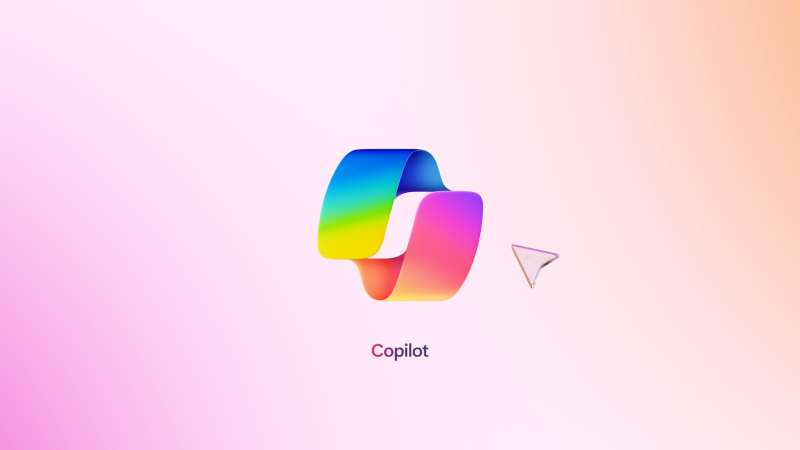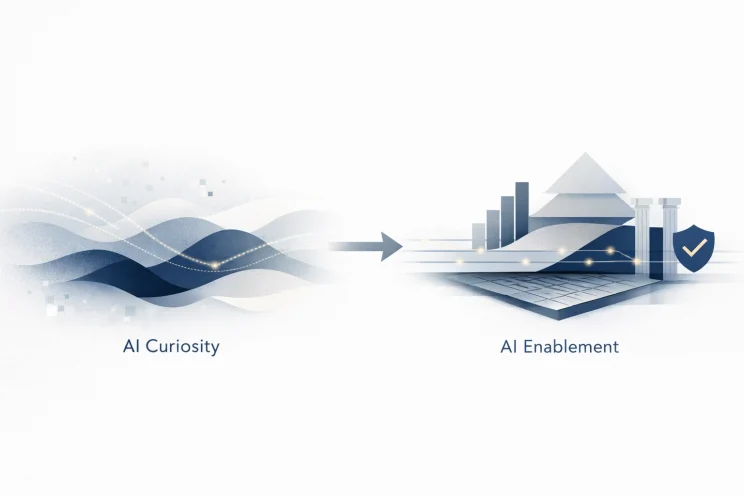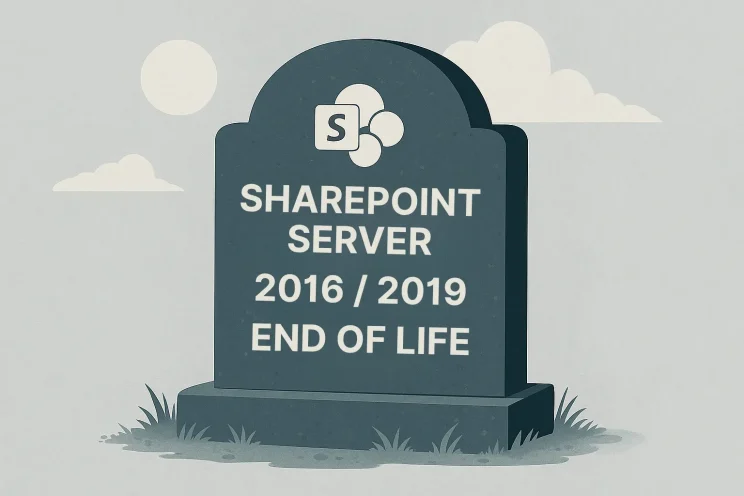As technology continues to evolve, so do the tools that enhance productivity and streamline workflows. One such tool is Microsoft Copilot, an advanced AI-driven assistant designed to transform the way we work. Whether you’re a professional looking to optimize your tasks or a business aiming to boost efficiency, Microsoft Copilot offers a range of powerful features. In this blog post, we’ll explore the top 10 features of Microsoft Copilot that you need to know about, and how these features can benefit you.
Customizable Templates
GitHub Copilot is designed to assist developers in writing code more efficiently by offering intelligent suggestions and automating routine tasks. It goes a step further by providing customizable templates for common tasks. Whether you need to set up a REST API, create a database connection, or implement OAuth authentication, Copilot has you covered with templates that you can tweak to fit your project needs. Simply type in a comment or part of the task you want to accomplish, and let Copilot suggest a template you can tweak to fit your project.
For example, try typing:
# Create a REST API endpoint
And see how quickly you can get your project up and running!
Natural Language Processing
One of the most impressive aspects of Copilot is its ability to understand and generate natural language. This means you can interact with Copilot just as you would with a human colleague. Whether you’re drafting emails, writing reports, or scheduling meetings, Copilot’s natural language processing makes the process feel intuitive and efficient.
Type a task you’d normally ask a colleague to help with, like:
“Write an email to the project team about the upcoming deadline extension.”
Watch as Copilot generates a draft email for you, making your workflow more intuitive and efficient.
Task Automation
Why do repetitive tasks when Copilot can automate them? Automating repetitive tasks is another area where Copilot shines. From scheduling meetings to sending follow-up emails, Copilot can handle a wide range of tasks, allowing you to focus on more strategic activities. This automation not only saves time but also reduces the likelihood of errors.
For instance, type the following prompt to automate sending a follow-up email:
“Generate and send personalized follow-up emails to the discussion earlier today.”
Let Copilot handle the rest, allowing you to focus on what matters most!
Contextual Understanding
Microsoft Copilot’s ability to understand context is one of its standout features. It doesn’t just respond to commands; it understands the flow of your work. For instance, when drafting an email, Copilot can suggest relevant information based on your previous interactions and documents, making your workflow smoother and more efficient.
Try it out by starting a task that requires context-aware assistance:
“Compile a research report with relevant data suggestions.”
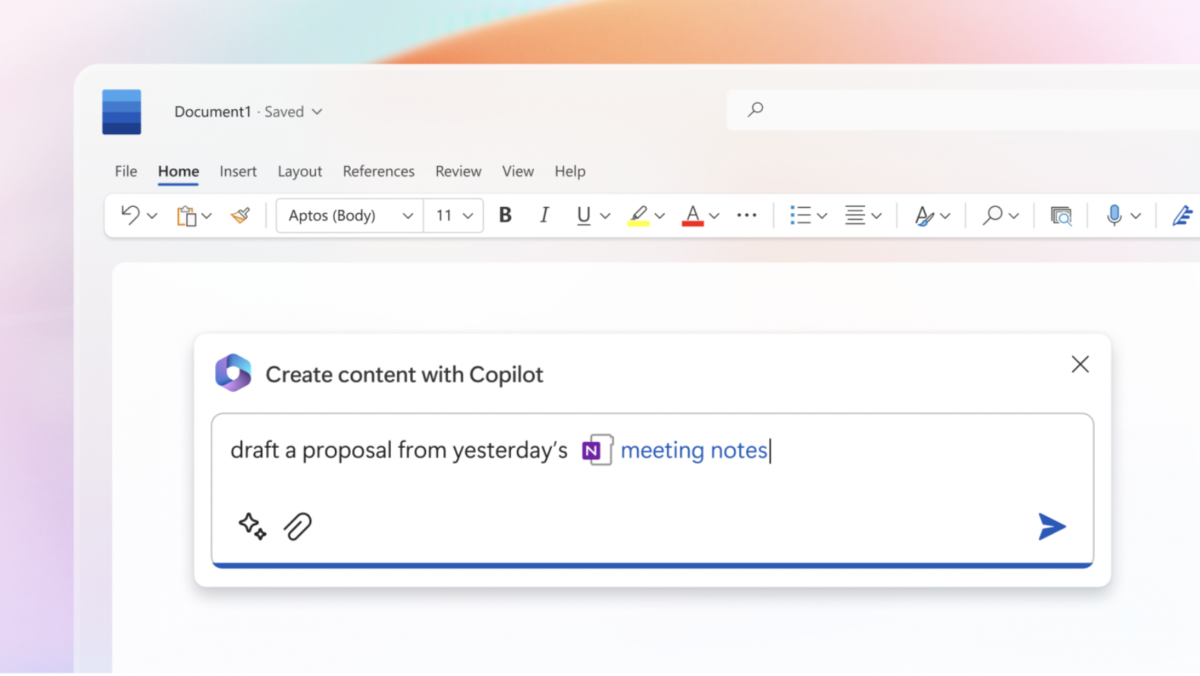
Smart Data Analysis
GitHub Copilot also excels at data analysis. It can analyze large datasets in Excel, generate insights, create pivot tables, and even suggest visualizations that best represent your data. Need to parse a CSV file, clean up messy data, or create visualizations? Copilot has your back. It suggests efficient ways to handle data, saving you time and effort.
To experience Copilot’s prowess in data handling, try starting a task like:
“Analyze sales data to identify trends and generate insights.”
“Clean up customer database by removing duplicates and inconsistencies.”
Code Summaries and Completion
Ever get lost in a lengthy code file? GitHub Copilot generates concise summaries for functions, classes, and methods. These summaries help you quickly understand what each piece of code does, making debugging and collaboration smoother. The code completion feature in Copilot is highly efficient. It predicts and completes code as you type, reducing the amount of typing required and minimizing the chances of syntax errors. This feature can increase coding speed by up to 30%, according to user feedback.
To see Copilot in action, try starting a task such as:
“Use predictive code completion to speed up the coding process.”
Enhanced Collaboration
Collaboration is at the heart of Copilot’s design. It facilitates real-time collaboration on documents and projects, allowing multiple users to work together seamlessly. Copilot can track changes, suggest improvements, and even mediate conflicts by providing data-backed recommendations.
To experience Copilot’s collaborative features, try starting a task like:
“Track changes and suggest improvements in the shared document.”
Personalized Experience
Copilot offers a highly personalized experience. It learns your preferences and adapts to your working style over time. This means that the more you use Copilot, the more tailored and effective its assistance becomes, enhancing your overall productivity.
Begin by instructing Copilot to:
“Write an email in my typical writing style, based on my previous emails.”
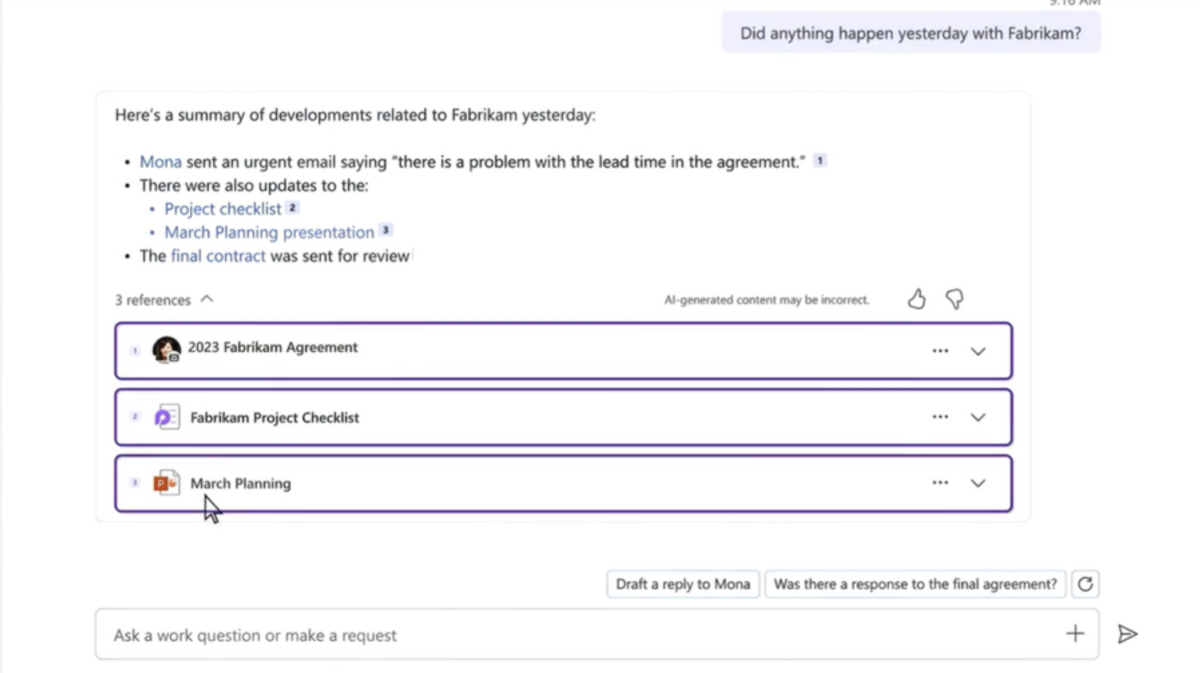
Robust Security and Compliance
Security is a top priority for Microsoft, and Copilot is no exception. It adheres to the highest standards of security and compliance, ensuring that your data is protected at all times. With features like data encryption and multi-factor authentication, you can trust Copilot to handle your sensitive information securely.
Microsoft 365 Integration
Microsoft Copilot seamlessly integrates with other Microsoft 365 platforms like Word, Excel, PowerPoint, and Teams, enhancing your productivity across the board. In Word, it can help draft documents, suggest edits, and generate content based on your prompts. In Excel, it analyzes data, creates visualizations, and offers insights. PowerPoint users benefit from automated slide creation and design suggestions. Within Teams, Copilot can summarize meetings, track action items, and facilitate real-time collaboration. This cross-platform synergy ensures a cohesive and efficient workflow, leveraging the full power of Microsoft 365’s suite of tools.
Some prompts you can try include:
“Suggest edits to make the tone of this document more professional.”
“Please provide design suggestions for this PowerPoint slide.”
“Summarize the meeting notes into a coherent meeting report.”
Harness the Power of Microsoft Copilot
Microsoft Copilot is transforming the way we work by bringing advanced AI capabilities to our fingertips. From automating mundane tasks to enhancing collaboration and providing personalized assistance, Copilot is a powerful tool that can significantly boost productivity and efficiency.
Discover how Microsoft Copilot can revolutionize your workflow today! Visit the Bravo Consulting Group website to learn more about these features and start your journey toward a more productive and efficient work experience. Don’t miss out on the future—explore Microsoft Copilot!