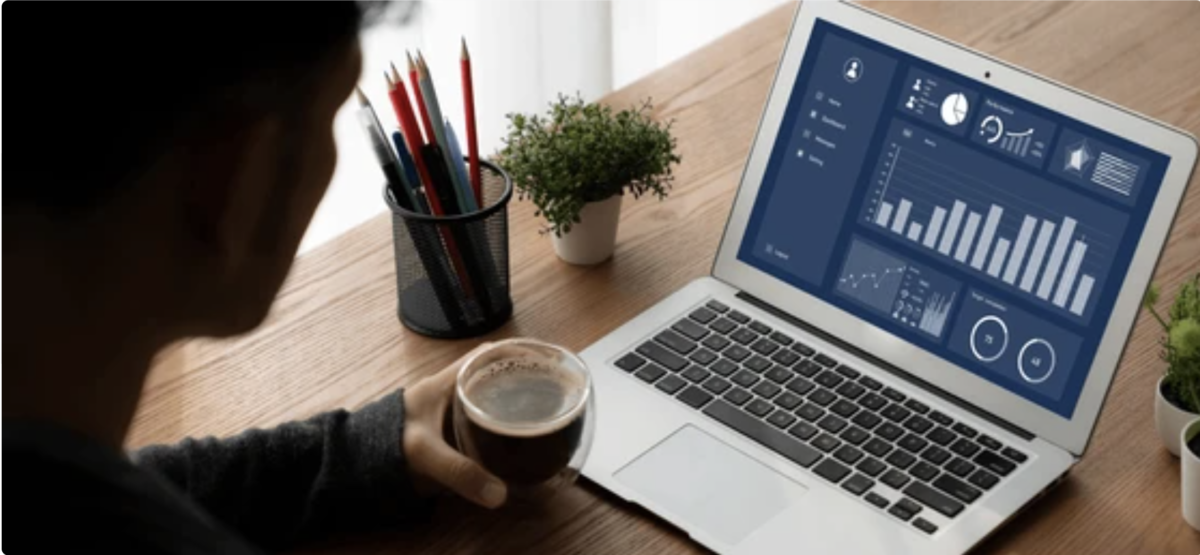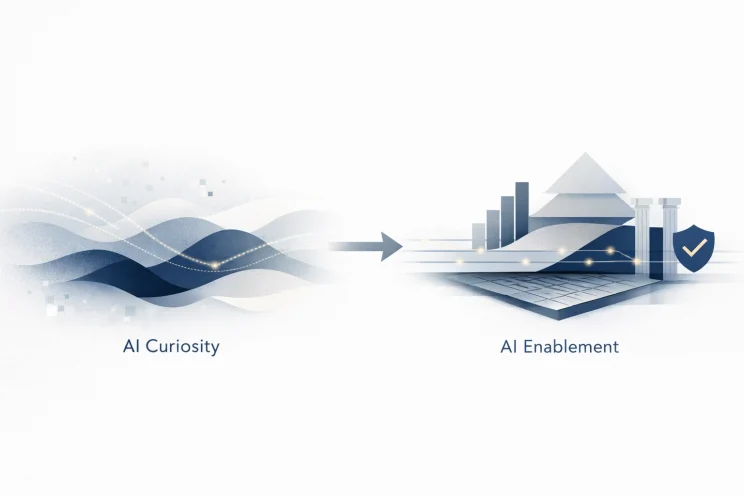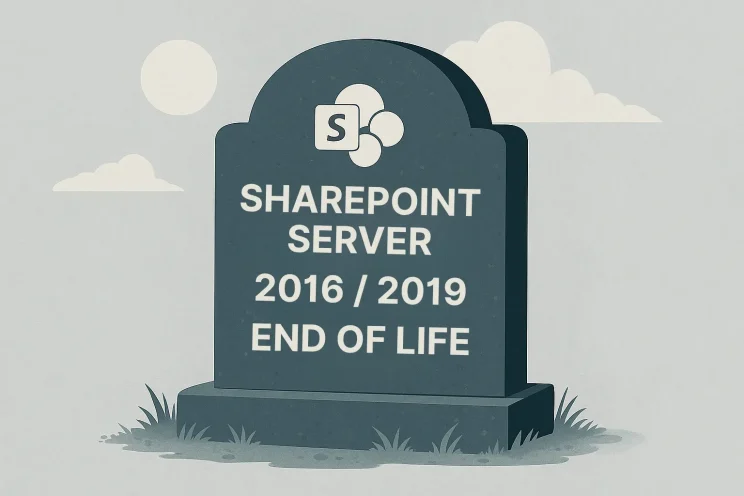In today’s data-driven world, making sense of vast amounts of information is crucial for businesses to stay competitive. Microsoft Power BI has been a game-changer in data visualization and analysis, enabling users to transform raw data into meaningful insights. With the introduction of Microsoft Copilot, the process of analyzing data, creating reports, and visualizing insights in Power BI has become even more streamlined and efficient. In this blog post, we’ll explore how Copilot can assist you in enhancing your data analysis capabilities within Power BI.
What is Microsoft Copilot?
Microsoft Copilot is an AI-powered assistant designed to help users navigate and utilize Microsoft applications more effectively. Integrating Copilot with Power BI allows users to leverage AI-driven insights and automate various tasks, making data analysis more accessible and efficient.
Enhancing Data Analysis with Copilot
1. Data Cleaning and Preparation
Before diving into analysis, ensuring your data is clean and well-prepared is essential. You may also need to do some clean-up to ensure that Copilot can understand the data and derive insights from it. Copilot can assist in identifying inconsistencies, missing values, and outliers, providing suggestions for data cleaning and preparation. This automation saves time and reduces the risk of errors, allowing you to focus on extracting valuable insights.
2. Generating Insights
Copilot can analyze your datasets and highlight key trends, patterns, and anomalies. By using natural language queries, you can ask Copilot specific questions about your data, and it will provide you with relevant insights.
For example, you can ask, “What were the sales trends last quarter?” and Copilot will generate a detailed analysis, saving you time and effort in manual exploration.
3. Automated Reports
Creating comprehensive reports can be time-consuming, especially when dealing with large datasets. Copilot can automate the process of generating reports by compiling the most relevant data and presenting it in a structured format. You can customize these reports to suit your needs, ensuring that you always have up-to-date and accurate information at your fingertips.
To try it, you must give Copilot a high-level prompt specific to your data. For example, a production manager looking to lower costs might want to ask Copilot to “Create a page to compare the cost and material of each product and their impact on production.”
What’s Next for Copilot?
Integrating Microsoft Copilot with Power BI is a game-changer for data analysis and visualization. By leveraging AI-driven insights and automation, Copilot enhances your ability to clean and prepare data, generate meaningful insights, and create visually appealing reports and dashboards. Whether you’re a data analyst, business manager, or decision-maker, Copilot empowers you to make informed decisions faster and more efficiently.
Ready to take your data analysis to the next level by deploying Copilot? Meet with an expert to discuss how your organization can prepare. Interested in what else Copilot can do for your organization? Check out our blog post “Top 10 Features of Microsoft Copilot you Need to Know!”