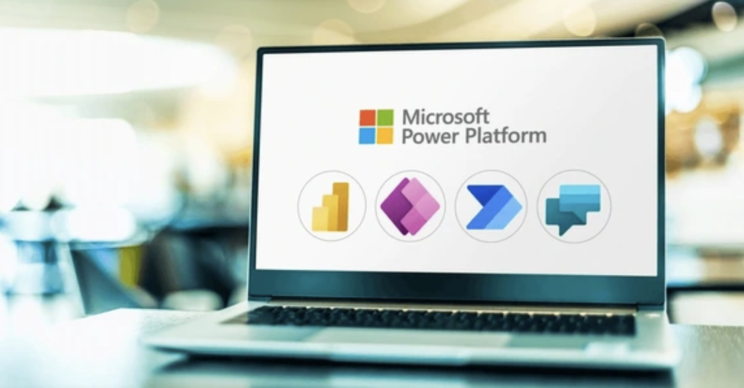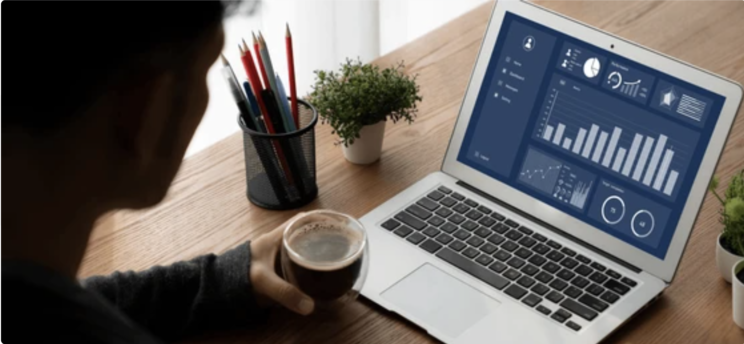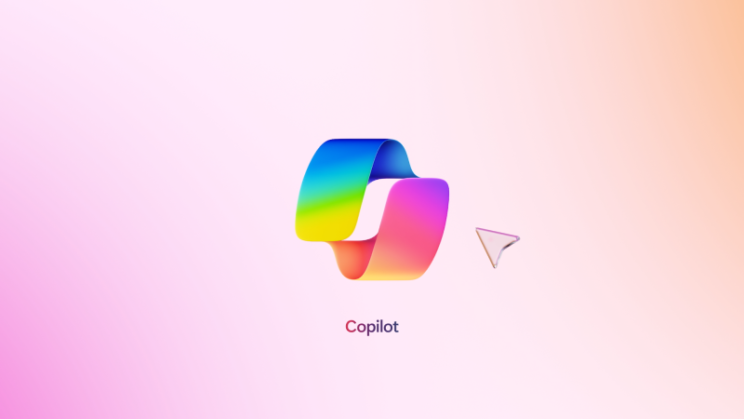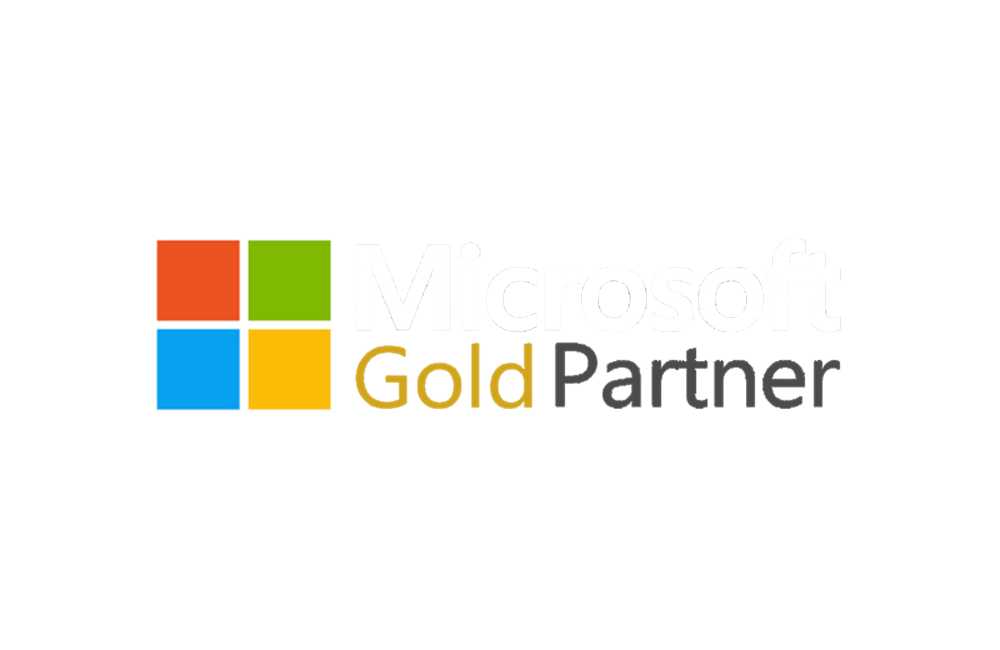Enhancing productivity is vital for achieving success. Microsoft Copilot, an AI-powered tool embedded in Word and Excel, is designed to streamline tasks, generate content, and boost your overall efficiency. In this blog post, we’ll share tips and tricks to maximize the potential of Copilot in both Word and Excel.
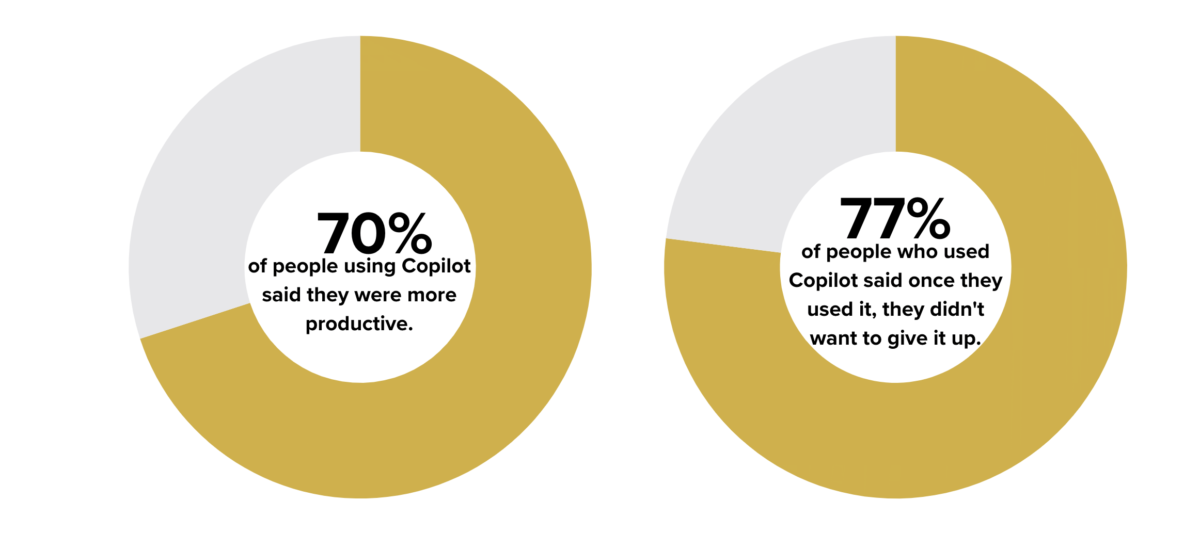
What is Microsoft Copilot?
Microsoft Copilot is an AI assistant embedded within Microsoft 365 applications. It uses advanced machine learning and natural language processing to assist you with various tasks, from drafting emails to creating complex spreadsheets. Copilot can be utilized in almost every Microsoft platform, including Word, Excel, PowerPoint, and Outlook. By learning your patterns and preferences, Copilot can provide tailored suggestions, making your work faster and more efficient.
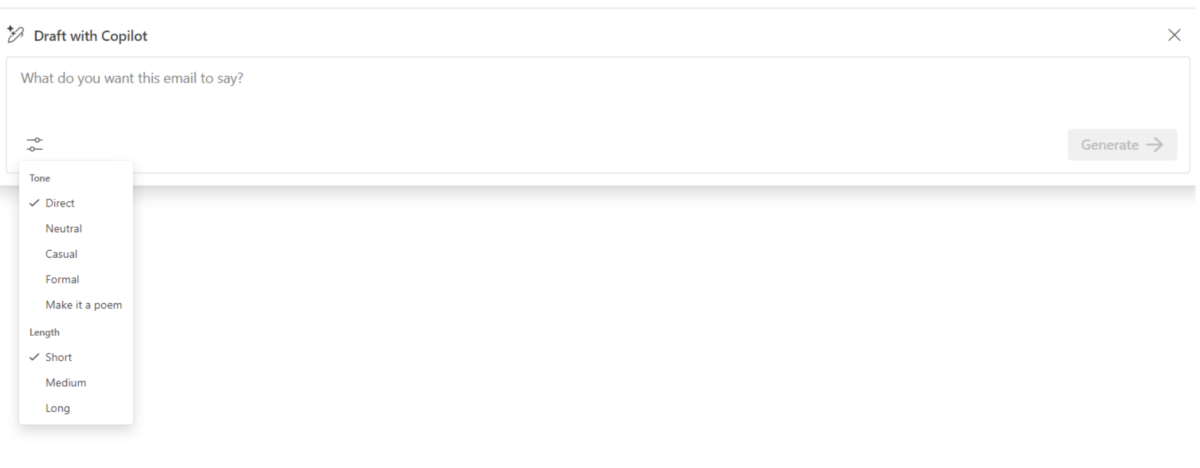
Tips and Tricks for Using Copilot in Microsoft Word
1. Automate Repetitive Tasks
One of the most powerful features of Copilot in Word is its ability to automate repetitive tasks. Whether it’s formatting documents, creating tables of contents, or applying consistent styles, Copilot can handle it all.
Simply ask Copilot to “format this document” or “create a table of contents,” and watch it work its magic.
2. Generate Content
Struggling with writer’s block? Copilot can help generate content based on your prompts. Provide a brief outline or a few keywords, and Copilot will draft paragraphs that fit your requirements. This feature is particularly useful for creating reports, writing articles, or drafting emails.
To try it, ask Copilot to “create an outline for a report.”
3. Improve Writing Quality
Copilot also acts as an intelligent proofreader. It can suggest grammar and style improvements, ensuring your documents are polished and professional.
To use this feature, simply highlight the text you want to improve and ask Copilot for suggestions.
4. Research Assistance
Need to gather information quickly? Copilot can help with research by pulling relevant information from the web. You can ask it to find statistics, definitions, or background information on a topic, saving you valuable time.
Tips and Tricks for Using Copilot in Microsoft Excel
1. Generate Complex Formulas
Creating complex formulas can be challenging, especially if you’re not an Excel expert. Copilot can help by generating the formulas you need. To use Copilot in Excel, format your data as a table, which can be done by highlighting the data set and then pressing CTRL+T. Then, simply describe what you want to achieve, and Copilot will provide the appropriate formula.
For instance, you can ask, “Calculate the average sales per month,” and Copilot will generate the formula for you.
2. Visualize Data
Visualizing data helps in better understanding and presenting information. Copilot can assist in creating charts and graphs based on your data.
You can ask Copilot to “create a bar chart of sales data” or “generate a pie chart of expenses,” and it will produce the visualizations you need.
3. Data Analysis
Copilot can also perform data analysis tasks, such as identifying trends, finding correlations, or highlighting outliers. This feature can provide insights that might be missed in a manual review, helping you make informed decisions.
Try asking Copilot to “show average total sales for each product.”
Harness the Power of Microsoft Copilot
Microsoft Copilot is a powerful tool that can significantly boost your productivity in both Word and Excel. By automating repetitive tasks, generating content, and providing intelligent suggestions, Copilot helps you work smarter, not harder. Give these tips and tricks a try, and see how Copilot can transform your workflow.
For more tips on leveraging technology to boost productivity, be sure to check out our other blog posts and visit our website. Stay productive!